Reset your password using SSPR on the web
Use the following steps to access Azure AD Self-Service Password Reset (SSPR) and get back into your account.
- From any Office 365 Sign-in page, select the Forgot my password link or got directly to the Password reset page
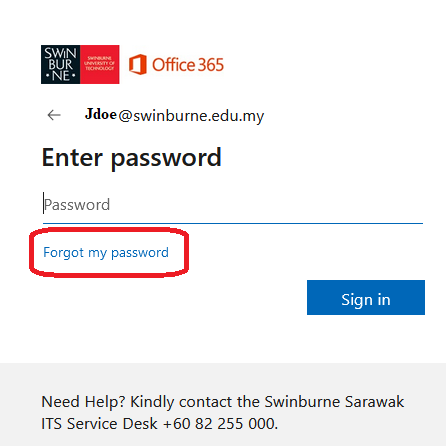
- Enter your University User ID
(e.g. abc@swinburne.edu.my),
Prove you aren’t a robot by entering the characters you see on the screen, and then select Next.
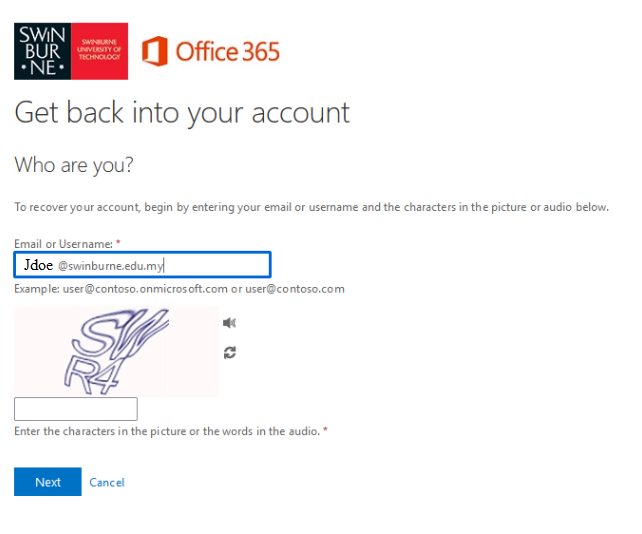
- Choose an authentication method, provide the correct responses, and then select Next
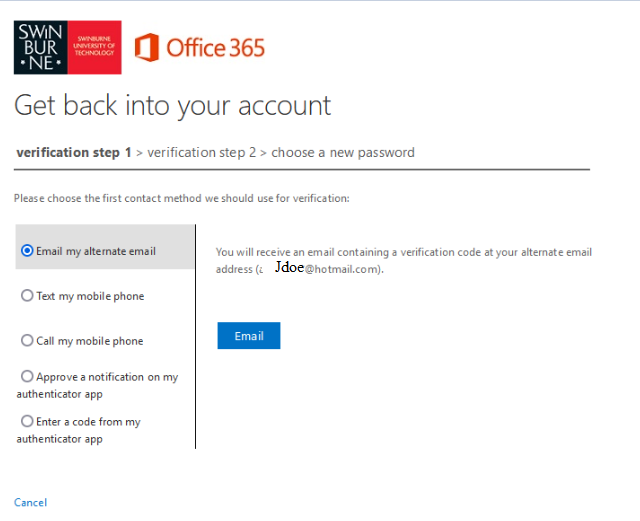
- Choose the second contact method use for verification:
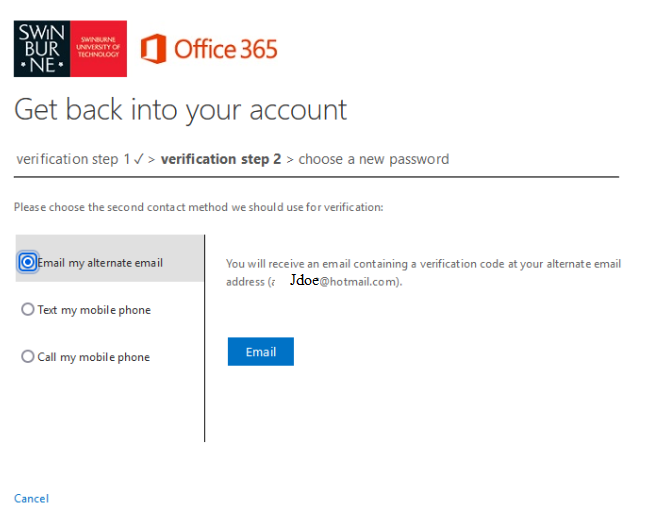
- On the Choose a new password page, enter a new password, confirm your password, and then select Finish
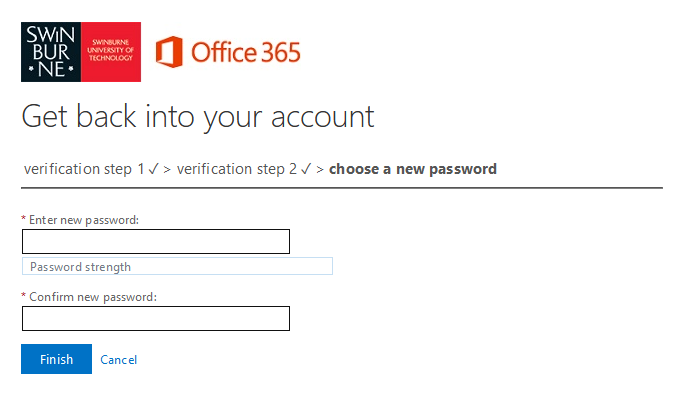
- When you see the message, your password has been reset, you can sign in with your new password
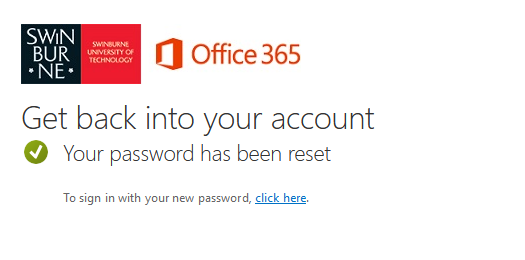
Add your contact details for SSPR and MFA
At any time, if you wish to add or update your contact details for SSPR or MFA then please visit the My Security Info page
- On the Security info page, select Add method
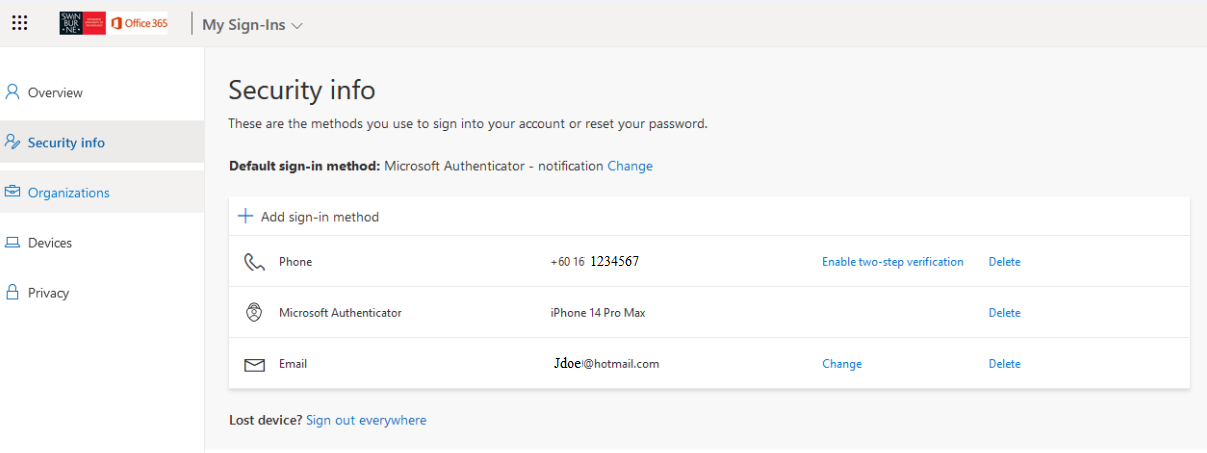
- On the Add a method page, select a contact method from the drop-down list, and then select Add
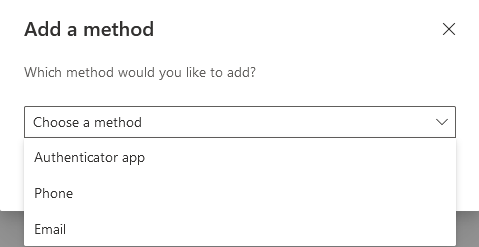
- Add your contact details and click Next
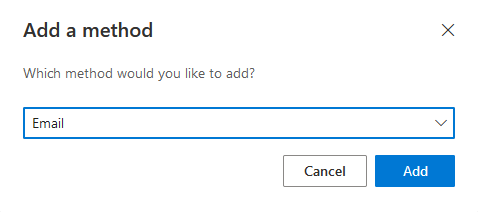
- Enter the code that is sent to you and click Next
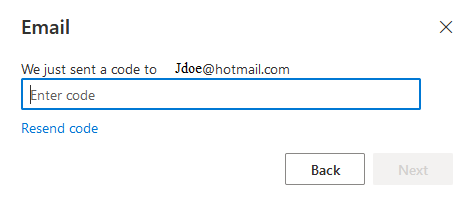
Change or Delete your Contact Details
On the My Security Info page, you can review, change or delete any of your contact methods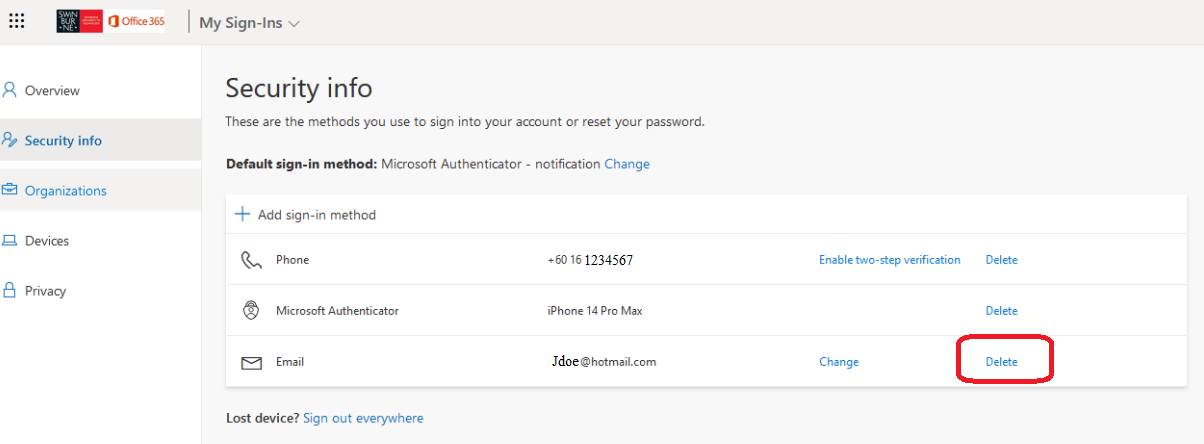
Frequently Asked Questions
Is my information protected?
If you enter data for Authentication Phone or Authentication Email, it is not visible in the global directory. The only people who can see this data are you.
Official Microsoft Trouble Shooting Tips
Questions about this document
If you have any questions regarding this user guide, please contact Swinburne Customer Service via email, at servicedesk@swinburne.edu.my.

